Using Webtrees Genealogy Software To Track Upcoming Yahrzeit Dates
Genealogy software Webtrees has a Yahrzeit module. It automatically creates a table of upcoming Yahrzeit dates.
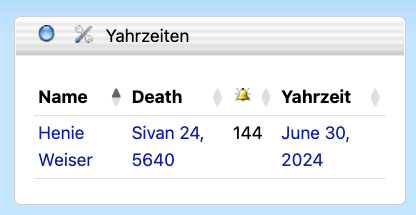
To create the table, you must first record the date of death with the Hebrew Date.
For example, rather than recording the date of death as December 5, 2015, it should be recorded as Kislev 23, 5776.
But you must record the Hebrew date with the special webtrees Hebrew Calendar prefix.
@#DHEBREW@
So a date of death in webtrees would look like this:
@#DHEBREW@ 23 KSL 5776
From Webtrees info, here are examples of formatting Hebrew dates:
| Hebrew Date | Webtrees Format |
|---|---|
| 5481 | @#DHEBREW@ 5481 |
| Tishrei 5481 | @#DHEBREW@ TSH 5481 |
| about Heshvan 5481 | ABT @#DHEBREW@ CSH 5481 |
| between Kislev 5481 and Tevet 5481 | BET @#DHEBREW@ KSL 5481 AND @#DHEBREW@ TVT 5481 |
| from Shevat 5481 to Adar 548 | FROM @#DHEBREW@ SHV 5481 TO @#DHEBREW@ ADR 5481 |
| after Adar 5481 | AFT @#DHEBREW@ ADR 5481 |
| after Adar II 5480 | AFT @#DHEBREW@ ADS 5480 |
| before Nissan 5481 | BEF @#DHEBREW@ NSN 5481 |
| about Iyar 5481 | ABT @#DHEBREW@ IYR 5481 |
| from Sivan 5481 | FROM @#DHEBREW@ SVN 5481 |
| to Tamuz 5481 | TO @#DHEBREW@ TMZ 5481 |
| estimated Av 5481 | EST @#DHEBREW@ AAV 5481 |
| Elul 3, 5481 | @#DHEBREW@ 03 ELL 5481 |
Here are the Hebrew months with their Webtrees abbreviation that must be used to record the date of death:
| Hebrew Month | Webtrees Abbreviation |
|---|---|
| Nisan | @#DHEBREW@ Day NSN Year |
| Iyar | @#DHEBREW@ Day IYR Year |
| Sivan | @#DHEBREW@ Day SVN Year |
| Tammuz | @#DHEBREW@ Day TMZ Year |
| Av | @#DHEBREW@ Day AAV Year |
| Elul | @#DHEBREW@ Day ELL Year |
| Tishrei | @#DHEBREW@ Day TSH Year |
| Heshvan | @#DHEBREW@ Day CSH Year |
| Kislev | @#DHEBREW@ Day KSL Year |
| Tevet | @#DHEBREW@ Day TVT Year |
| Shevat | @#DHEBREW@ Day SHV Year |
| Adar | @#DHEBREW@ Day ADR Year |
| Adar II | @#DHEBREW@ Day ADS Year |
To use the Yahrzeit plugin in webtrees:
-
Record the date of death with the Hebrew date.
-
Make sure that under Preferences for the family tree, “Gregorian” and “Jewish” are selected for Calendar Conversion.
-
In the Control Panel under Modules Block, click on
All Modules, then activate the Yahrzeiten Module.

Also make sure to add in the “Yahrzeiten” block when customizing “Home Page” or “My Page.”
Documentation is Everything.